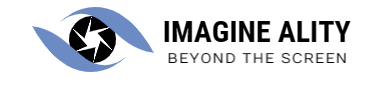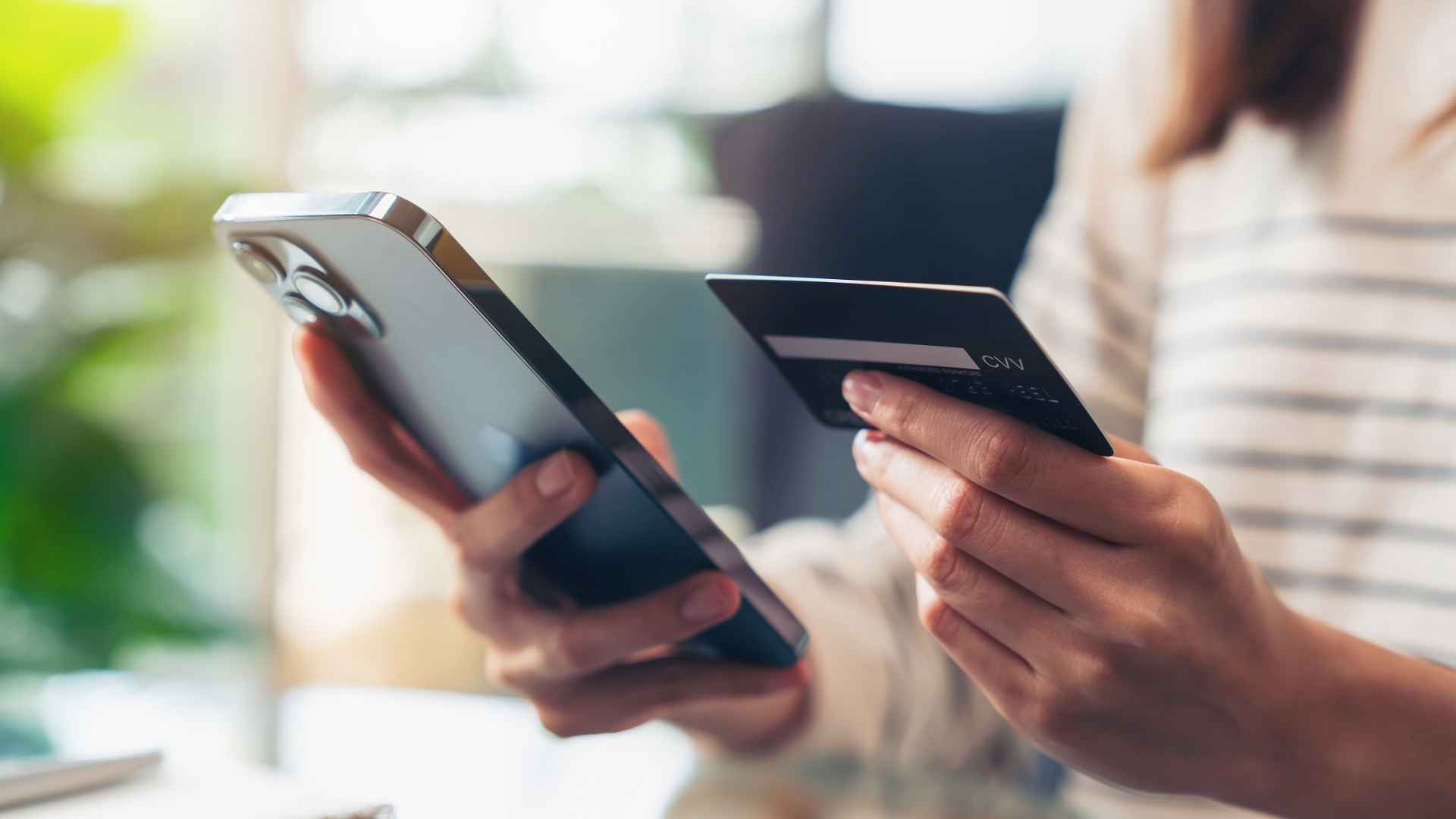ABA Answers: Decoding the Checking Account Number Jargon
In this article, we will explore some methods that can help you bypass the login screen in Windows 7 Professional.
Before proceeding with any of these methods, it is crucial to note that they should only be used on your own device and not for any malicious purposes.
Method 1: Using Password Reset Disk
If you have previously created a password reset disk for your Windows 7 Professional account, this method can come in handy. Insert the disk into your computer and restart it. When prompted with the login screen, click on “Reset Password” and follow the instructions provided by the wizard to create a new password.
Method 2: Utilizing Command Prompt
Another way to bypass the login screen is through Command Prompt. Restart your computer and press F8 repeatedly until you see Advanced Boot Options menu. Select “Safe Mode with Command Prompt” from the list using arrow keys and hit Enter.
Once Command Prompt opens up, type “net user [username] [newpassword]” without quotes (replace [username] with your actual username) and press Enter key.
This command will set a new password for your account.
Method 3: Using Offline NT Password & Registry Editor
Offline NT Password & Registry Editor is an open-source utility that allows users to reset passwords offline without needing any previous access credentials.
To use this tool, download its ISO file from their official website onto another computer or smartphone.
Next, burn the ISO file onto a USB drive using software like Rufus or PowerISO.
Insert this USB drive into your locked Windows 7 Professional computer and restart it.
Press F12 or the key that corresponds to your what is an aba number on checking account device’s boot menu during startup. Select the USB drive as the boot option.
Follow the on-screen instructions provided by Offline NT Password & Registry Editor to reset your password.
Method 4: Utilizing Windows Installation Disc
If you have a Windows installation disc, this method can help you bypass the login screen. Insert the installation disc into your computer and restart it. Press any key when prompted to boot from CD/DVD.
Select “Repair Your Computer” from the options available and choose Command Prompt from System Recovery Options.
In Command Prompt, type “copy c:\windows\system32\sethc.exe c:\” without quotes and press Enter. Then, type “copy /y c:\windows\system32\cmd.exe c:\windows\system32\setABA Answers: Decoding the Checking Account Number Jargon
When it comes to managing your finances, understanding the jargon associated with checking accounts is essential.
One of the most important aspects of a checking account is the account number. This unique identifier plays a crucial role in various banking transactions and can sometimes be confusing for individuals who are not familiar with its structure. In this article, we will decode the checking account number jargon to help you better understand its significance.
The American Bankers Association (ABA) routing transit number, also known as ABA RTN or simply ABA number, is a nine-digit code that identifies financial institutions within the United States. It serves as an address for electronic payments such as direct deposits and automatic bill payments. The first four digits of this code represent the Federal Reserve Routing Symbol, which indicates where the bank is located geographically.
Following the ABA routing transit number is another set of numbers that uniquely identifies your individual checking account within your bank.